Final Project
The Final Project requires us to come up with an idea and work towards making a physical copy of it, using the various techniques we have learned such as:
- Documentation to record the documentation and record the progression of:
- Ideas - The ideas on what can be made and what purposes the design will serve
- Construction - The construction of the actual project should be documented as it progresses, showing the production of the various components and the assembly of all parts.
- How-do (?)
- Instruction Manual - A user's manual on how to operate the various functions of the project's design.
- CAD and/or Digital Graphic Components
- 2D Cutting and Engraving
- 3D Printed Parts
- Embedded control with a microcontroller with inputs and outputs
Tasklist
- Research possible ideas
- Research more details and look for existing designs that are similar or the same as my ideas. Status: Completed
- Produce Preliminary Sketches
- Preliminary Sketches should be produced for a more visual representation of the project idea. Status: Completed
- Produce Bill of Materials (BOM)
- A bill of materials is used to help identify a total list of items and components that are needed in the prodiction and construction of the project Status: Completed
- Check with lecturers on project scope
- Check with lecturers on the feasability and safety of the scoped project Status: Completed
- Designing CAD model and make any changes if needed.
- Start making or modifying any existing designs to make the needed changes to plan out the production of the final project. Status: Completed
- Cutting and Engraving of parts
- Laser cutting parts that are needed to be used for the final project, and the subsequent results and adjustments made to fix any issues. Status: Completed
- 3D Printed Parts
- 3D Print any parts that are needed, and make any changes neccessary to fix them. Status: Completed
- Embedded Control with the Microcontroller
- Code the functions of the circuit to recieve inputs, and the following outputs. Status: Completed
Bill of Materials
- Final Bill of Materials Collected
- This final list is created after simplifying the circuit as much as possible, removing unneccessary components, and changing the board to a Digispark ATTiny85 by choice of the lecturer. In this case, no other power aside from the board's USB connection to a host computer is needed as there are no physical output devices, cutting down on the components needed.
- 1x Digispark ATTiny85 Board
- The Digispark board will serve to collect input from the Rotary Encoder and adjust the volume on the connected computer respectively, and is powered by the USB connection to the computer.
- 1x Rotary Encoder
- The Rotary Encoder is used here as the primary input device.
- 10x Short Dupont Female to Female Jumper Wires
- The cables are used to make the needed connections in the circuit between the board and the rotary encoder.
- Data Transfer Micro USB Cable
- Used to transfer data and input between the board and the computer
- Additional Materials that are not electrical components:
- 3mm thickness plywood, used for lasercutting pieces to form the main housing of the circuit. 3d Printed Knob made for Rotary Encoder
- Bill of Materials V2
- This list is slightly edited after consulting with the lecturer about ways to go about assembly of the project.
- 1x Arduino UNO Board
- The Arduino UNO board is used in place of the Arduino Nano as it is functionally similar to the Nano and the UNO is given to us by default in our kit. This was later replaced by the Digispark.
- 1x Rotary Encoder
- The Rotary Encoder is used here as the primary input device.
- 1x DuPont terminal block pin header 2mm 2 row *5p needle splitter pin header
- This is a power bus that is meant to provide power to the OLED Display. However, it is later removed as the OLED Display is made redundant by the computer screen showing the sound changes in the form of visual feedback.
- 1x 128X64 I2C SSD1306 OLED display
- An OLED Display that was changed from the original due to availability of Fablab. This is later removed as it is made redundant by the computer's visual feedback of volume changes.
- 11x 10cm Male to female jumper wires
- Wires used to make connections between the Power Bus, UNO board, display, and rotary encoder. Later changed to Female Female cables due to the change to the use of a Digispark and the removal of the power bus and OLED Display.
- Additional Materials that are not electrical components:
- 3mm thickness plywood, used for lasercutting pieces to form the main housing of the circuit. 3d Printed Knob made for Rotary Encoder
- Bill of Materials V1
- This list is slightly edited after consulting with the lecturer about ways to go about assembly of the project.
- 1x Arduino UNO Board
- The Arduino UNO board is used in place of the Arduino Nano as it is functionally similar to the Nano and the UNO is given to us by default in our kit. This was later replaced by the Digispark.
- 1x Rotary Encoder
- The Rotary Encoder is used here as the primary input device.
- 1x DuPont terminal block pin header 2mm 2 row *5p needle splitter pin header
- This is a power bus that is meant to provide power to the OLED Display. However, it is later removed as the OLED Display is made redundant by the computer screen showing the sound changes in the form of visual feedback.
- 1x 128x32 I2C OLED display
- The original OLED display intended for use, but changed due to availability of Fablab. This is later removed as it is made redundant by the computer's visual feedback of volume changes.
- WS2812 5050 LED Ring 8-bit
- Used to show visual feedback of change in volume, but removed due to lack of availability and redunduncy.
- 11x 10cm Male to female jumper wires
- Wires used to make connections between the Power Bus, UNO board, display, and rotary encoder. Later changed to Female Female cables due to the change to the use of a Digispark and the removal of the power bus and OLED Display.
- Additional Materials that are not electrical components:
- 3mm thickness plywood, used for lasercutting pieces to form the main housing of the circuit. 1x 3d Printed Knob made for Rotary Encoder 4x M2 10mm Countersink screws for fastening components in place. 6x M2 5mm Screws for fastening components in place. 4x Silicon bumper 2x8mm for fastening components in place.
Research, Ideas, and Preliminary Sketches
In preparation for this project, I've done some preliminary research on the ideas I had shortlisted, listed below, along with an evaluation on the feasability of each choice:- Mood Lamp
- The first idea I had was to make a mood lamp / light based clock, with the light changing based on the time, as shown below.
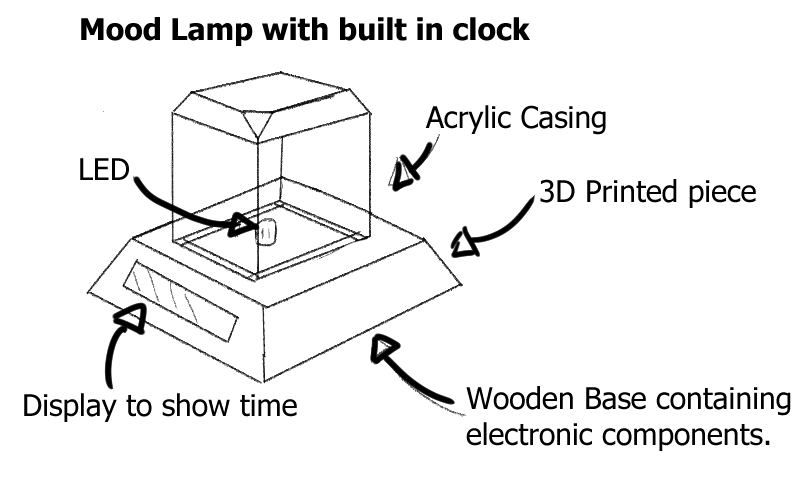 I had also found a similar project to the idea I had in theory, and it can be found here.
However, I rejected the idea for two reasons. The first was that I did not know how to program some of the functions, and I felt that it would be fairly redundant and not serve a practical purpose for most people,
as their functions can be replaced by other appliances such as mobile phones.
I had also found a similar project to the idea I had in theory, and it can be found here.
However, I rejected the idea for two reasons. The first was that I did not know how to program some of the functions, and I felt that it would be fairly redundant and not serve a practical purpose for most people,
as their functions can be replaced by other appliances such as mobile phones. - Useless Machine
- I had intended to make a useless machine, but I could not find any interesting designs that could accomplish or serve a practical use, hence I scrapped the idea and moved onto looking at interesting parts that I wanted to try working with. However, an example of what I had intended to do can be found here.
- USB Audio Control device
- I found an interesting design that I wanted to try, and found a design that mainly made use of a rotary encoder for all its inputs, managed by an Arduino Nano. It allows the user to switch and cycle through various programs to adjust their audio,
with a visual indicator to the audio level using an OLED display. Below is a sketch.
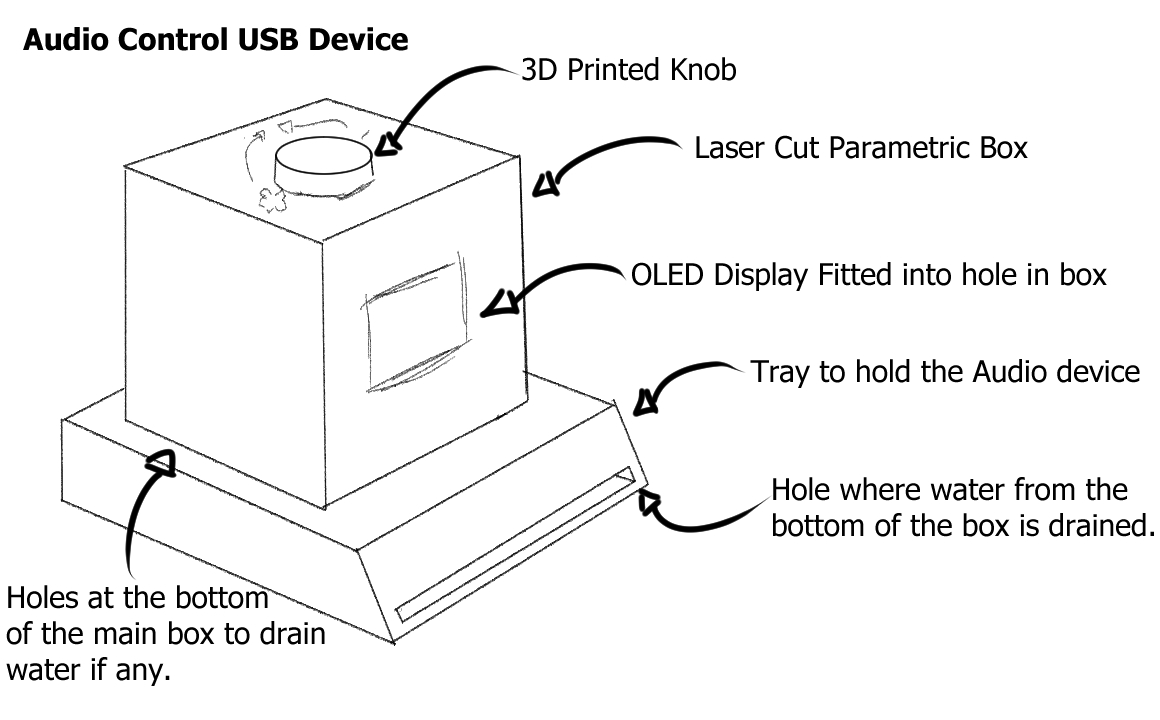 The idea was heavily inspired by this project by Ruben Henares that uses a program called Maxmix, made for use with Arduino. The official website for its development can be found
here.
Due to my personal interest in the use of the rotary encoder, this is the first selection of projects I would like to do, followed by the mood lamp, and then the useless machine.
The idea was heavily inspired by this project by Ruben Henares that uses a program called Maxmix, made for use with Arduino. The official website for its development can be found
here.
Due to my personal interest in the use of the rotary encoder, this is the first selection of projects I would like to do, followed by the mood lamp, and then the useless machine.
Consultation with Lecturer and Revisions made to project
Upon consultation with the lecturer about the idea, he gave the green light for this, on the condition that improvements and changes were made to the design's circuit's housing, and improvements were made to the design to serve purposes, and that a few of the materials/electrical components I had wanted could not be used. With this in mind I decided make revisions to the design. All the following changes can be summarised in this section: 1st Revision- I decided to remove small parts such as the screws and silicon bumpers, as I felt that they were unneccessary and the other parts could be secured in much better ways that used lesser materials, or materials that could be recycled for this purpose.
- I decided to remove the OLED ring as I felt that the visual feedback would not be needed as you would have the screen display for visual feedback, and the sound volume being changed as audial feedback.
- The OLED Display had to be changed due to a lack of availability of the original desired OLED.
- To make changes from the original design by Ruben Henares, I had wanted to make the microboard controller be the Arduino UNO, and make the design have a slot that accomodated both boards.
- I decided to add indicators on the knob for the user to have an easier time using it, so they would know which direction of turning the knob would give them what result.
- I decided to make holes in the base of the box to drain water and provide more air ventilation on the off chance that the parts could overheat if put in a closed box.
- I decided to remove the tray as it was unneccessary.
- I decided to add grooves on the knob to make it easier to hold as I realised that it might be hard to hold since it would be 3D Printed.
- I decided to make the main box laser cut, and parametric, so any of the sides could be removed and reassembled back easily.
- I realised that visual feedback would not be needed, as later versions of most operating systems show up with the audio information on screen if it is changed, and hence decided to remove the OLED display and power bus.
- The UNO was changed to a Digispark ATTiny85.
- I could no longer use the code from the original website I had wanted, and had to change the code.
3D Printed Parts and CAD.
First, I started with the knob, as I felt that would be the part that would be the easiest to scale up and down, and used the basic knob made by Ruben Henares, adding the indents on the top of the knob. The original design can be found on Thingiverse here. As intended, I started with the knob, which looked like this: To fix this, I used a marker meant for panel lining plastic model kits to mark out the indentations, which worked, but the downside is that it left a few undesirable marks in the small seams that came from 3D Printing the knob.
To fix this, I used a marker meant for panel lining plastic model kits to mark out the indentations, which worked, but the downside is that it left a few undesirable marks in the small seams that came from 3D Printing the knob.
 The indentations aside, another problem I later discovered after receiving the actual rotary encoder, was that that the rotary encoder's head was barely bigger than the slot on the bottom of the knob.
Due to not wanting to 3D print a whole new knob just for this and waste materials, I decided to use an exacto knife to slowly scratch material off inside the slot to make it bigger until it would finally fit onto
the rotary encoder's head, which looks like this:
The indentations aside, another problem I later discovered after receiving the actual rotary encoder, was that that the rotary encoder's head was barely bigger than the slot on the bottom of the knob.
Due to not wanting to 3D print a whole new knob just for this and waste materials, I decided to use an exacto knife to slowly scratch material off inside the slot to make it bigger until it would finally fit onto
the rotary encoder's head, which looks like this:

 If you wish to do this project as well, the files can be downloaded below:
Final Project CAD File.
Final Project Knob STL.
UM2_Final Project Knob STL.
If you wish to do this project as well, the files can be downloaded below:
Final Project CAD File.
Final Project Knob STL.
UM2_Final Project Knob STL.
Laser Cutting and CAD
After finishing the knob, the only other part that needs to be made is the box itself, which is parametric and made from 3mm plywood on all sides, on the logic thatby making it parametric, it should fit together perfectly, but not be too tight that each side cannot be removed should something need to be added to the circuit inside or replaced. Again, I followed the dimensions specified by the original design, creating an internal storage space that measured 70mm on both sides of the box, both length and width wise, and measured 18.50mm tall. With this in mind, I started out by creating a square on a sketch that measured 70mm, and added teeth that measured 10mm in 10 mm intervals.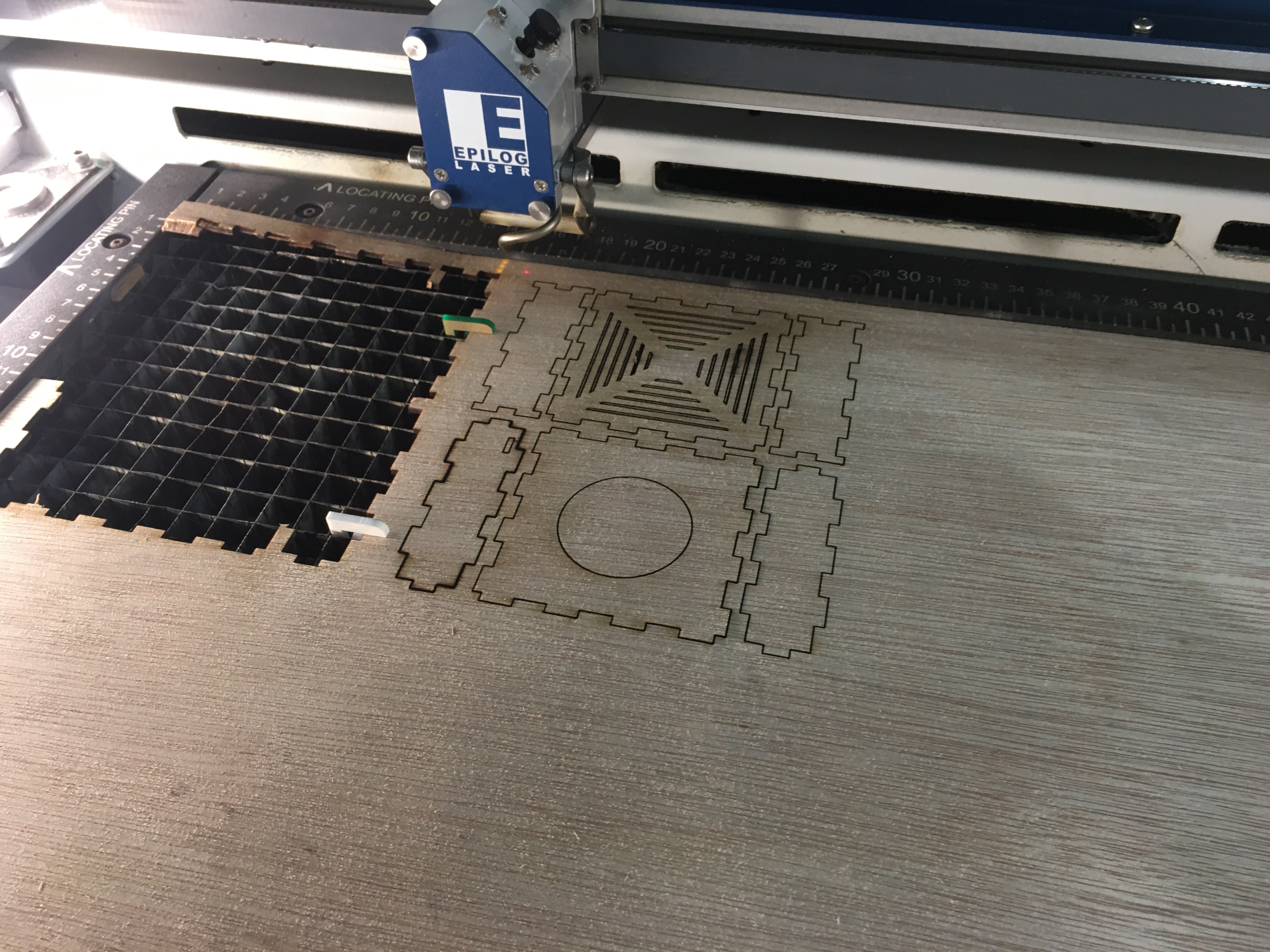 After pushing them out, I then had to sand them down, and after making everything fit nicely, I was left with this:
After pushing them out, I then had to sand them down, and after making everything fit nicely, I was left with this:

 Here is a video of the assembly, which was fairly fun due to how everything snapped together:
Shown below is a video of the result.
(By this point I had recieved my components, but I wanted to continue and finish up my parts before worrying about the components.)
Assembly BoxClick this if your video does not appear to download.
Final Project CAD File.
Final Project Box DXF.
Here is a video of the assembly, which was fairly fun due to how everything snapped together:
Shown below is a video of the result.
(By this point I had recieved my components, but I wanted to continue and finish up my parts before worrying about the components.)
Assembly BoxClick this if your video does not appear to download.
Final Project CAD File.
Final Project Box DXF.
Final Assembly
At this stage, I had finished both 3D Printing, Laser Cutting, and received my components(and soldered pins onto the Digispark but I forgot to take pictures.. However, I had not yet assembled everything, and the first thing I did was mess with the wiring. While it did take a few tries to get right, I finally got it done. In case the picture below is unclear, my connections were: Digispark:Rotary Encoder 5V:GND GND:+ P0:CLK P1:DT P2:SW Now came the problem of attaching the components to stay in the box. I discovered that the micro USB port fit perfectly so as long as it was never unplugged the Digispark would not be a problem,
and even then it could be easily reattached by opening up the top of the box to do the connection again. In the case of the Rotary Encoder, I decided to tie it down with some string.
Now came the problem of attaching the components to stay in the box. I discovered that the micro USB port fit perfectly so as long as it was never unplugged the Digispark would not be a problem,
and even then it could be easily reattached by opening up the top of the box to do the connection again. In the case of the Rotary Encoder, I decided to tie it down with some string.

 With this, the physical assembly is done.
With this, the physical assembly is done.
After that, I needed to add in the code, but due to conflicting deadlines with another upcoming assignment from other modules, I was unable to find the time to create a new sketch from the start, \and found one that did roughly what I wanted. If I had more time, I would have wanted to script a function to pause and play. The files can be found here, with the original creator's page being below as well. Final Project CAD File. Volume Control Sketch. Original Source
Instructions Manual
A simple volume control device that you can use to control the volume of the audio. To set it up:
To set it up:- Plug it into your laptop through USB.
- Wait a few seconds, and that's it. It's ready for use.
- Turn clockwise to increase volume
- Turn anti-clockwise to decrease volume
- Press once to mute.